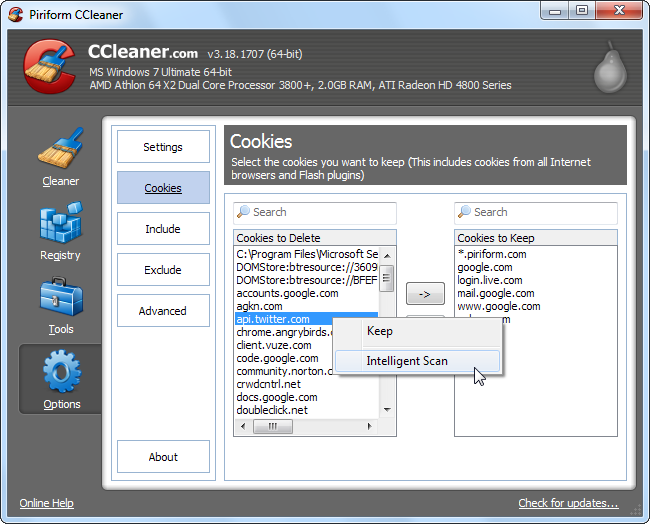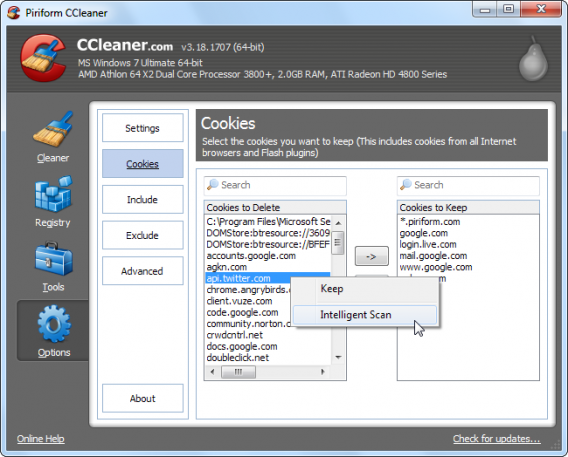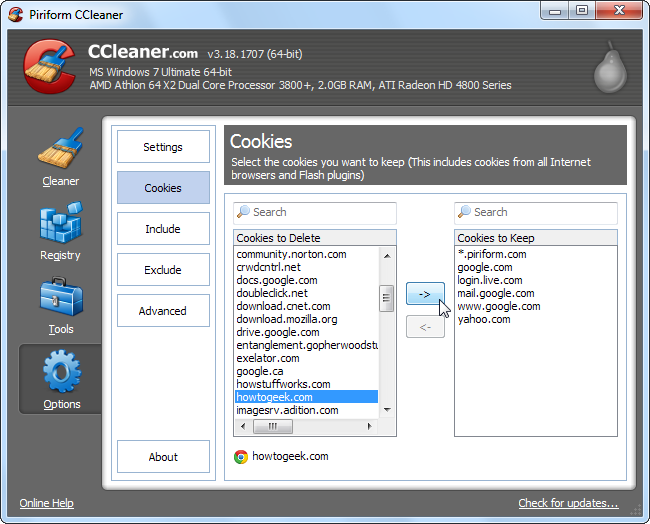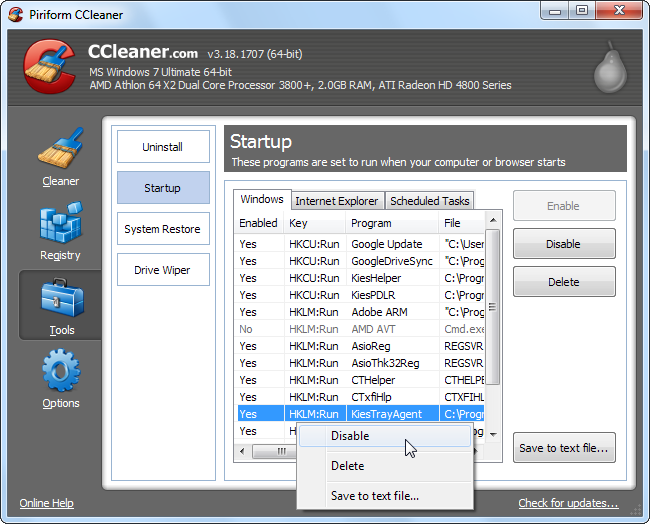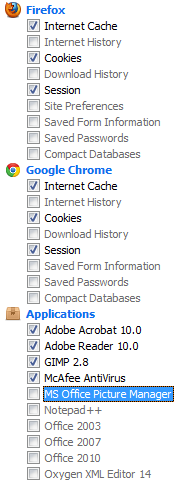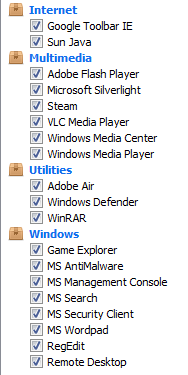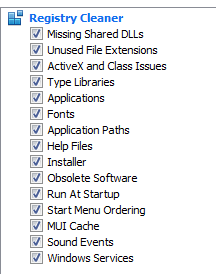As the name hints, Ccleaner is a software that cleans your personal computer for you so you don’t have to do it manually. It gets rid of everything it deems to be harmful to your system, and takes your system back to that well oiled machine that worked fast and loaded programs and files on time.
You can either use the original Ccleaner, or Ccleaner portable to achieve all your needs as they relate to cleaning your PC. While the Ccleaner is just a standard software size, Ccleaner portable is a more portable version of the software, it is also easy to use and safe. Like the Ccleaner, this version is a well known drive cleaner that houses other features every user will want their cleaner to have.
Whichever one you do decide to use, there is a process on how to use it to achieve the most effective result. Unfortunately, it isn’t as simple as pressing a button, a lot goes into using Ccleaner, and we will be touching on everything you need to know to enjoy this cleaner software.
But first, here is how Ccleaner works;
It cleans your disk by deleting temporary files, and files that take up space on your system. This in turn frees up space on your internal hard drive and leads to a better system performance. But what if those files where important? Because you didn’t configure it to work for you, it ended up working against you.
Hence, before you do anything with Ccleaner,
- Backup your files. It doesn’t matter if its Ccleaner, Ccleaner portable version, or another cleaning software. You need to make sure those files are backed up before you start cleaning your PC. If your cleaner deletes something that is important to you but which it sees as a threat, this will be an unfortunate catastrophe. So don’t wait for that to happen, backup your computer and set a restore point for it now.
- Figure out what exactly you want cleaned, and then protect things you don’t want deleted. If you want to keep your cache and cookies, make sure you program Ccleaner to ignore them, because the default setup of Ccleaner is to delete all cookies and cached file. Reconsider clearing your browser cache from temporary internet files because these files are stored on your PC to help speed up load time on certain websites.
If you delete them, you will find that when you revisit these sites again, you will spend more time waiting for minor things to load. If you want to keep cached files but are worried about security and exhausting space on your PC, then you can delete them but not frequently.
While for your important cookies, you can whitelist them so Ccleaner knows not to touch them. Cookies that help you log in faster into your favourite websites without having to input your details again and again are the type of cookies you need to keep. By simply right clicking the cookies pane in your Ccleaner interface, and selecting intelligent scan, Ccleaner will automatically add cookies from trusted websites into your whitelist.
If you want to add some more the software didn’t add, simply locate them and click the right arrow button to add them to your list.
- Apply protection to programs. We mentioned earlier that this cleaner targets your temporary and large files. If you want these files protected, exclude them from the cleaning. Users of this app can exclude whole disks, files, folders or records they want to protect.
- Uncheck Ccleaner’s registry cleaner. Reason being that cleaning your registry often can do more damage than benefit to your computer. The only case where you want your registry cleaned is when your system is damaged or you have problems running a particular program.

- Manage Startup Programs. With Ccleaner , you can disable applications that run automatically when you launch your system. It is important to disable these applications to avoid losing an autostart entry. Disable these applications in the startup panel of the software, and make sure to click on the disable program function and not delete option. And don’t worry, you can enable them easily if you so desire.

Now after doing all the preparation, here is how to use Ccleaner properly
- First, download and install the Ccleaner software.
- After running it, go to the ‘cleaner’ section of the software and check the suggestions you want cleaned.

- Then move on to the application tab and also check the applications you want cleaned.


- Once you are through with that, click the ‘run cleaner’ option and seat back while Ccleaner does the work.
If you aren’t satisfied once it is done and you want to clean your system further, you can:
- Select the registry tab and check everything under the registry cleaner.

- Then, click the Scan for Issue option and wait while Ccleaner scans the registry.
- Once it is done, if there is any issue that pops up, select the Fix Selected Issues option.
- Ccleaner will ask you if you want to backup changes to your registry, select ‘Yes’ and watch it backup
- Once the backup is completed, then you can select fix all selected issues again, this time Ccleaner will fix the issues without a prompt.